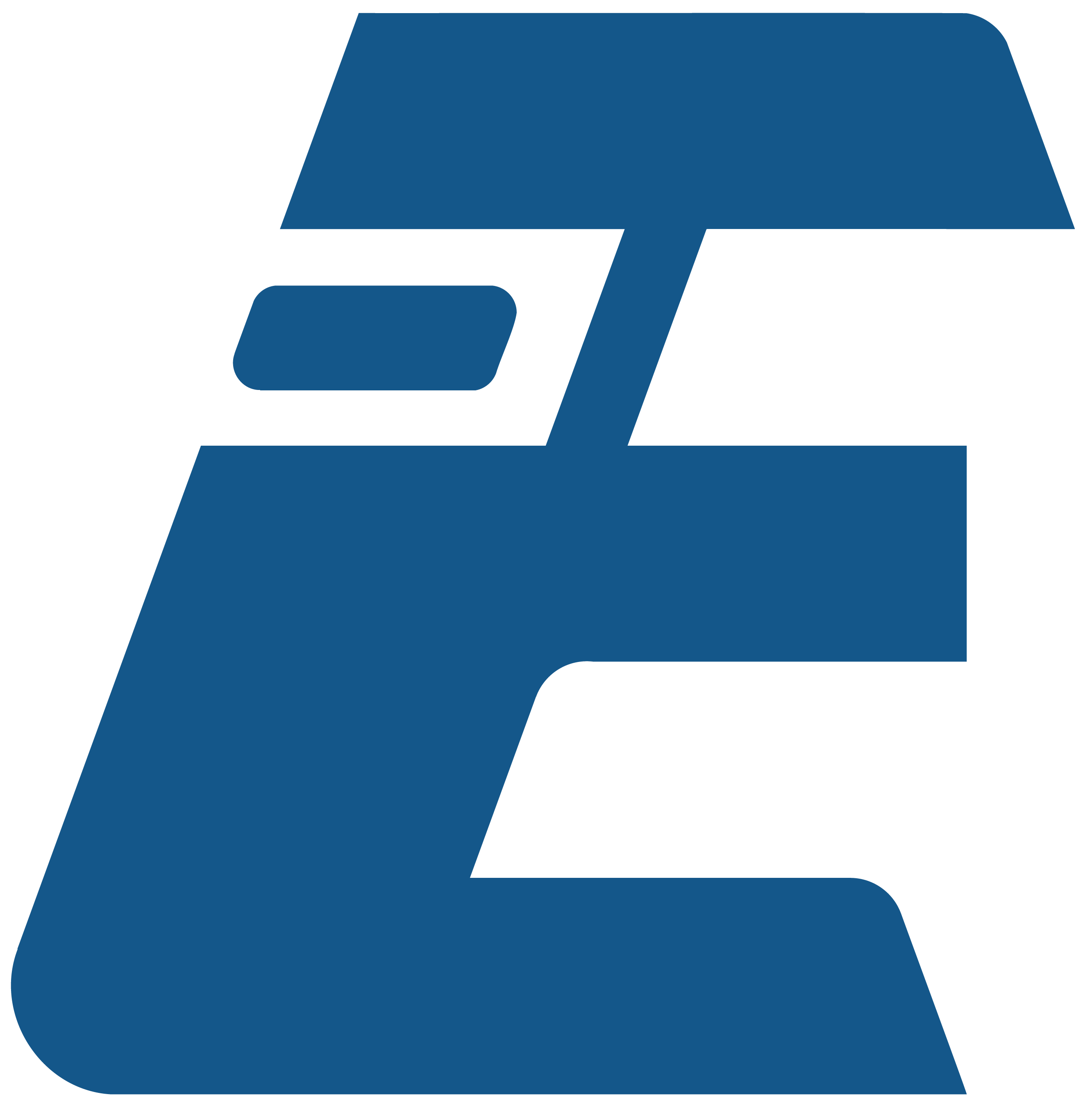Site management - Control Room
This section explains how a registered operator can create, delete and set up one or more sites. Each site can manage a number of Badges sufficient for its needs. Currently we did not want to put limits on information. Customizations, logos and advanced features will be available with a subscription.
With a FREE plan, we want the user to have the best possible experience and give us emphasis on the new services that we will introduce or do in collaboration with partners.
N.B.: we will refer to the control room whenever we need to manage site settings and management
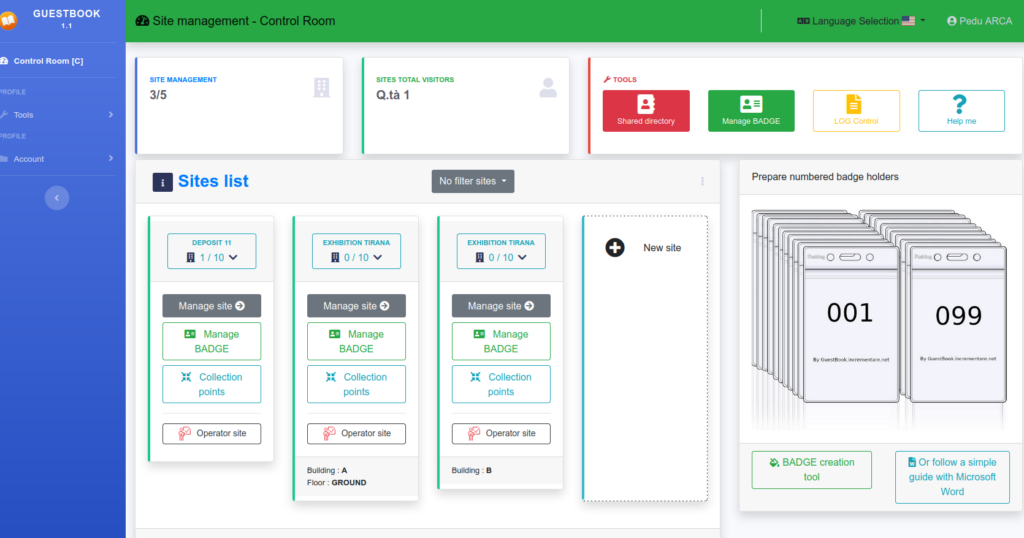
Creating a new site
A site must exist for badges to be assigned. If there are no sites, a notification is displayed.
Important!
The section “Tools”, it will not be usable until there is at least 1 site created.
The new site has an arbitrary name, we do not recommend having 2 sites with the same name.
New Site
Creating a new site
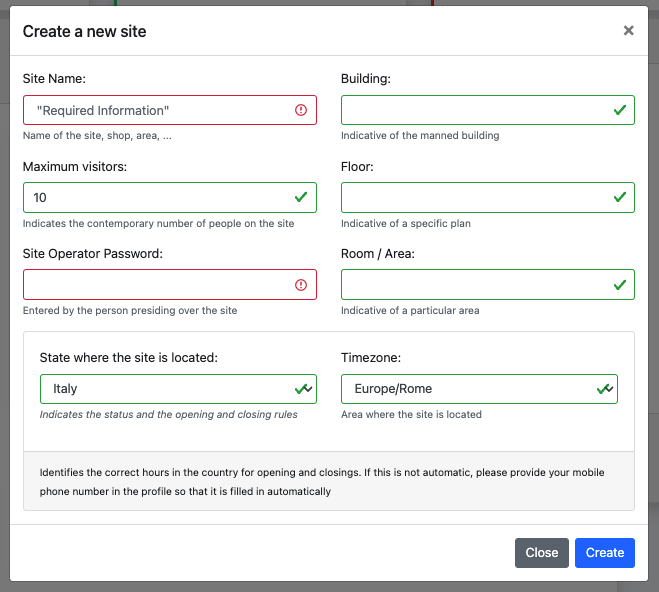
Form that requests the information necessary for the declaration and management of a site.
Field: “site name” is the indicative name of the site. It is possible to give the same name to two sites, but not suggested
- 2 or more with the same name need more precise identifications such as Buildings, floors or even rooms for specific use.
Field: “maximum visitors” indicates the maximum number of simultaneous visitors within a site. When this threshold is reached, the badge management and some other indicators will indicate in red that there are too many people, but no registration restrictions will be applied.
The “Site operator password” allows a designated operator to access from his / her terminal, without having to register or pay for services that he / she must have as a work tool.
Site Located in...
These settings allow the system to correctly identify when a site is open or closed based on the indicated local time. In the example: “Europe/Rome” indicates +001 with respect to UTC.
N.B. This information is automated by indicating your mobile phone number and country code in your profile. The number is not used to contact the customer, because the communication will be via electronic communication
List of available sites
The sites are listed and have an articulated menu to take the user to the management and maintenance menus.
Changing the site settings
Each site box has a drop-down menu, which allows you to interact with the site.
Attention: deletion of the site and badges inside cannot be restored.

Buttons available for the site
“MANAGED SITES”, control panel of the number of managed sites.
“VISITORS TOT. SITES “, indicates the sum of total visitors on all sites.
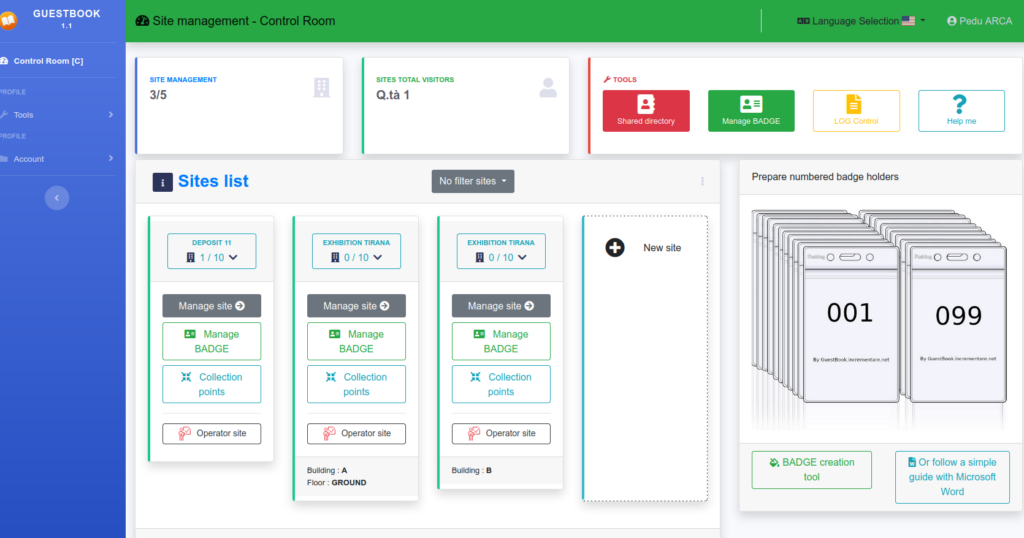
We have set up for the FREE plan, a maximum of 10 sites, if you are a subscriber do not hesitate, contact us info@easybadge.net, we will try to understand your needs and propose the most suitable solution.
If you are a large company there is the possibility of having a customized installation.
Site opening hours
Site settable options
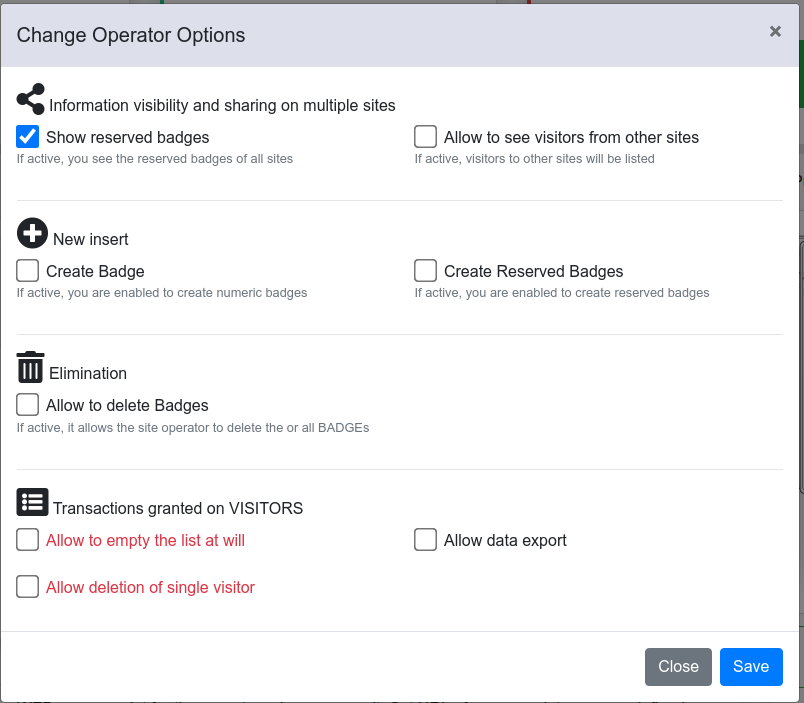
The settings have the function of defining what a person in charge of a site can do. By default, a person in charge cannot alter the badges, but can only interact and these options allow you to increase his activities in the case of complex dynamics.
Sharing, to other sites to see the BADGE not yours
The insertion of BADGE not available
The elimination of his Badges
Visitor registration
Commands available on the site
Each site has 1 or more commands, these will probably change in the course of future developments.
Currently they are:
“Manage site”, it allows you to manage the registration of Badges in entry and exit and all operations, maintenance and administration.
“Manage Badge” accesses the Badge management section where there is the possibility to modify, process and export the Badges assigned to the site.
“Collection point”, function available only to “Plus users”, which allows you to manage collection points for evacuation plans.
“Operator site”, allows you to obtain the access address dedicated to site operators. Only available for sites that have a password set.
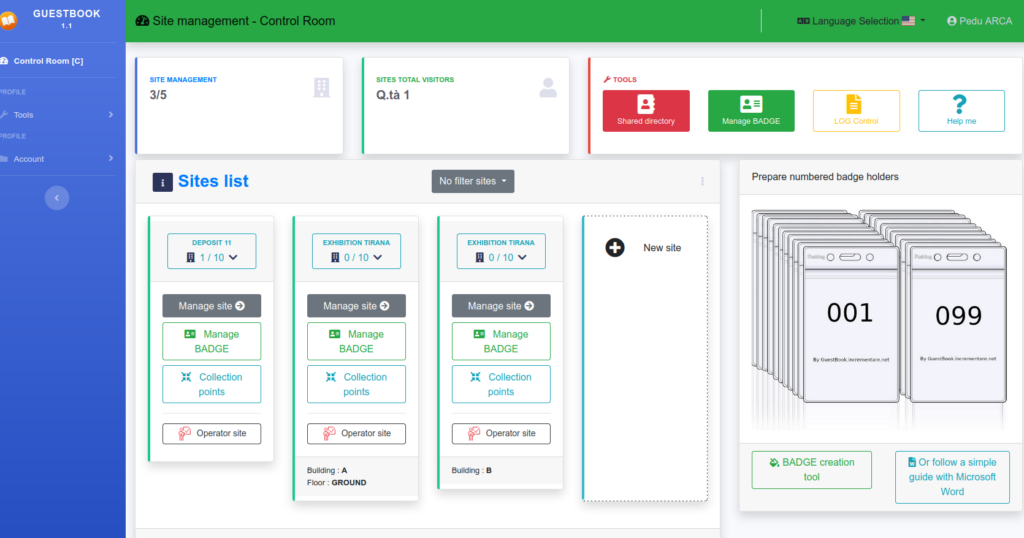
Every site have a left border “green”. This color green means: the site “is Open”. The left border may change color for these reasons:
- GREEN: site OPEN
- DARK: site CLOSE
- RED: site in HOLIDAY
Sites filter -form multiple sites
Every site have a left border “green”. This color green means: the site “is Open”. The left border may change color for these reasons:
- GREEN: site OPEN
- DARK: site CLOSE
- RED: site in HOLIDAY

Those who need to manage different sites, use the same site name but insert different building, or even floor or room.
In the footer you see more properties for any sites.
Tools
This section allows you to access some tools useful to the system manager. These are just shortcuts to access the side menu items.
Over time it may slightly change according to customer requests
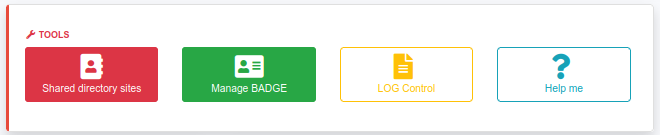
Address book shared among all managed sites
General management of badges / sites
Log access query
Access to this guide